Artificial Intelligence (AI) has transformed the way businesses operate, innovate, and serve their customers. With the rise of AI-powered copilots, organizations can now build custom AI agents that perform specialized tasks, automate workflows, and enhance decision-making. Microsoft Copilot Studio is one of the most powerful platforms available for creating such agents, allowing developers and non-developers alike to design, test, and deploy AI solutions tailored to their unique needs.
In this comprehensive guide, we’ll walk through how to build custom AI agents using Copilot Studio step by step, complete with a practical example.
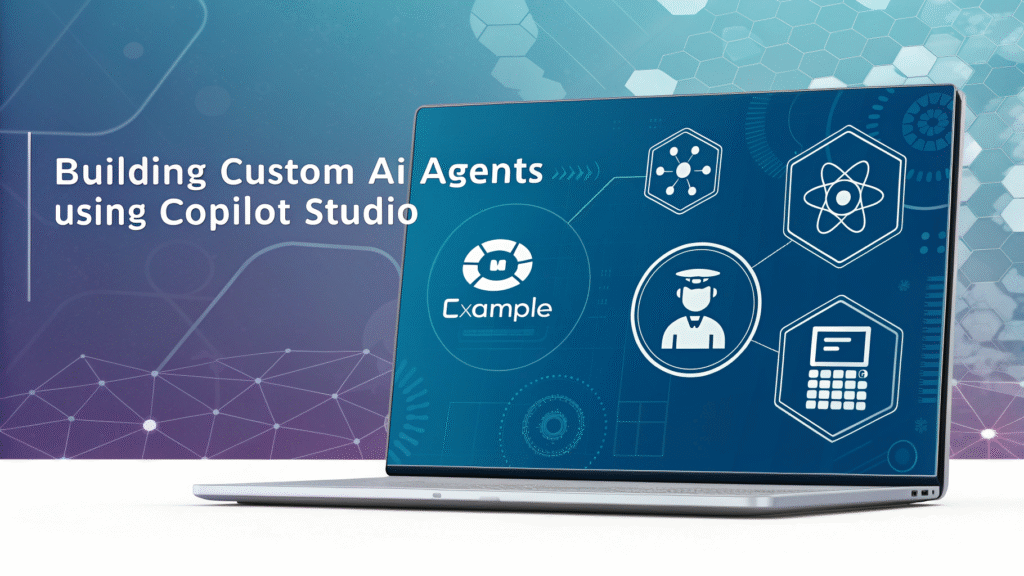
What is Copilot Studio?
Copilot Studio (formerly Power Virtual Agents) is Microsoft’s low-code/no-code platform for designing AI-driven conversational agents. It enables businesses to build custom AI copilots that integrate seamlessly with Microsoft 365, Dynamics 365, and other third-party services.
With Copilot Studio, you can:
- Build chatbots and conversational AI agents.
- Integrate with Microsoft Teams, Outlook, and SharePoint.
- Automate workflows using Power Automate connectors.
- Train copilots with domain-specific knowledge bases.
- Enhance AI agents with plugins, APIs, and custom prompts.
Why Build Custom AI Agents with Copilot Studio?
Custom AI agents are not just about answering queries—they bring intelligence and automation to daily tasks. Here’s why Copilot Studio stands out:
- Ease of Use – Build without deep coding knowledge.
- Scalability – Deploy agents across multiple platforms.
- Integration – Connect with Microsoft ecosystem and external APIs.
- Customization – Fine-tune prompts, workflows, and logic.
- Security & Compliance – Built-in enterprise-grade compliance by Microsoft.
Step-by-Step Guide: Building a Custom AI Agent
Let’s dive into the practical process of creating your own AI agent using Copilot Studio.
Step 1: Set Up Copilot Studio
- Go to Copilot Studio.
- Sign in with your Microsoft account.
- Create a new environment or select an existing one.
- Click Create Copilot to start building.
At this stage, you’ll be prompted to choose the language, region, and purpose of your AI agent.
Step 2: Define the Purpose of Your AI Agent
Before building, clearly outline:
- Who will use it? (Customers, employees, students, etc.)
- What problem will it solve? (Customer support, task automation, knowledge sharing)
- Where will it be deployed? (Website, Teams, CRM, SharePoint)
💡 Example use case: Let’s say we want to build a Healthcare Appointment Assistant that can schedule, reschedule, and cancel doctor appointments.
Step 3: Build Conversational Flows
Copilot Studio uses topics to manage conversations. Each topic includes triggers (what users say) and actions (what the agent responds with).
For our Healthcare Assistant example:
- Trigger: “Book an appointment”
- Actions:
- Ask the user for patient details (name, ID).
- Ask for preferred date and time.
- Connect to backend calendar system via API.
- Confirm booking.
You can drag-and-drop conversation nodes to design this flow easily.
Step 4: Enhance with Generative AI
Copilot Studio integrates Azure OpenAI Service, allowing you to:
- Use prompt engineering for natural responses.
- Pull answers from knowledge bases, FAQs, and documents.
- Summarize, rewrite, or generate text dynamically.
💡 Example: If the patient asks, “Which doctors are available this week?” the AI agent can pull availability from the database and respond in natural language.
Step 5: Add Integrations & APIs
To make your AI agent action-oriented, integrate APIs.
- Use Power Automate for workflow automation.
- Connect to external systems (like EHR for healthcare, CRM for sales).
- Add connectors (e.g., Google Calendar, Outlook).
For our Healthcare Assistant:
- API integration with hospital’s scheduling system.
- Send automatic email/SMS reminders.
Step 6: Train & Test Your AI Agent
- Test with real user queries in the simulator.
- Add more trigger phrases for flexibility.
- Optimize prompts to avoid irrelevant answers.
- Use analytics dashboard to monitor performance.
Step 7: Deploy Your AI Agent
Once ready, you can deploy your copilot on multiple platforms:
- Microsoft Teams (internal employee use).
- Company website (customer support).
- Mobile apps via API.
- CRM or ERP systems for automation.
💡 Example: Deploy the Healthcare Assistant on the hospital’s website for patients and on Teams for staff.
Practical Example: Healthcare Appointment Assistant
Let’s summarize our example agent:
- Name: MedBot Assistant
- Purpose: Book, reschedule, cancel medical appointments.
- Features:
- Conversational booking flow.
- Integration with hospital scheduling API.
- Reminder system via email/SMS.
- Knowledge base for FAQs (“What documents should I bring?”).
🚀 With Copilot Studio, this AI agent can be built in less than a day without writing extensive code.
Best Practices for Building AI Agents
- Start Small, Scale Gradually – Begin with simple workflows.
- Use Clear Prompts – Avoid ambiguity in responses.
- Leverage Analytics – Improve based on user feedback.
- Ensure Data Security – Especially in industries like healthcare and finance.
- Personalize Responses – Make interactions human-like.
Future of Custom AI Agents with Copilot Studio
The demand for intelligent, domain-specific copilots is growing rapidly. In the near future, we’ll see:
- More automation in industries like healthcare, finance, retail.
- Deeper integration with IoT, ERP, and CRM systems.
- Voice-enabled copilots replacing traditional chatbots.
- Proactive AI agents that suggest solutions before being asked.
Copilot Studio is at the forefront of this evolution, empowering businesses to customize AI for real-world impact.


